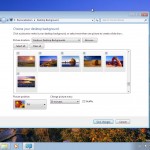In Windows Server 2008 and Windows 7 your computer may automatically install Window’s Updates and then restart. Follow one of the methods below to disable this behavior. These instructions are for computer experts only.
Method 1
- Run
gpedit.msc - Go to Local Computer Policy -> Computer Configuration -> Administrative Templates -> Windows Components -> Windows Update
- Double-click on “No auto-restart for scheduled Automatic Update installation”
- Enable it, click OK and close the Group Policy Editor
- Reboot
Method 2
If you don’t have gpedit.msc, use the following instructions.
- Run
regedit.exe - Go to HKEY_LOCAL_MACHINE\SOFTWARE\Policies\Microsoft\Windows\WindowsUpdate\AU
Note: You will need to create the WindowsUpdate and AU keys if they are missing. - Create a new 32-bit DWORD value inside of WindowsUpdate\AU and name it NoAutoRebootWithLoggedOnUsers
- Double-click on your newly created value and give it a value data of 1 (hexadecimal)
- Click OK and close Registry Editor